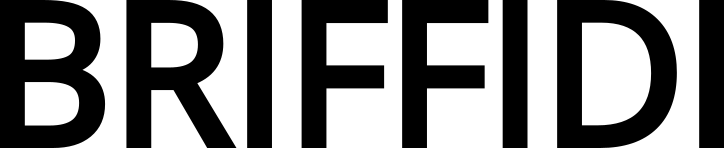I recently improved the calibration process in the Briffidi SW1 app. I also added saved tare values to make switching between adapters easier. These features are available to try now in open beta versions of the apps. Install the appropriate app by following one of these links: iPhone Open Beta or Android Open Beta.
Calibration Process
The calibration process for the Briffidi SW1 is confusing to many users. It’s unintuitive and was heavily influenced by the required app development effort. In my defense, I didn’t know if I’d sell many SW1s, and there were many other things to do to release a product. It worked.
Recently, I spent some time figuring out a more intuitive calibration process. Instead of creating measurement groups and taking specific measurements in each group, the calibration measurements are taken directly from the Calibrate tab in the app. There are sections for each configuration of the calibration rod, and each section incudes a dedicated Measure button and a dedicated measurement group.
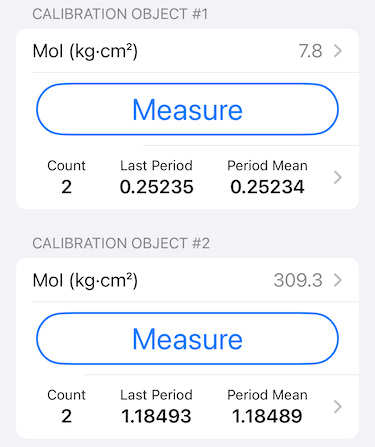
When there is at least one measurement in each calibration group (I recommend at least two measurements of each), the Calibrate button will become active. After the Calibrate button is tapped, the Calibration Results below will update, and a confirmation will be displayed. If the calibration results are outside of normal ranges, the confirmation will indicate that, the abnormal result will be highlighted in red, and possible solutions will be displayed below. For example, users commonly extend only three of the four internal sections of the extendable calibration rod. When this happens, the Spring Constant result will be abnormally high. The results and confirmation display as shown below.
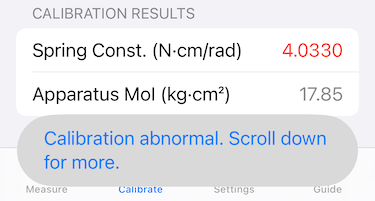
Things to check are displayed below the results.
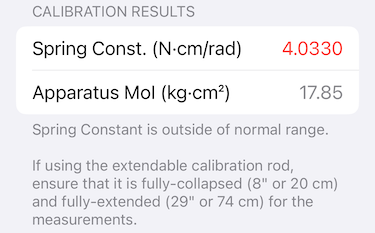
Saved Tare Values
As I used the SW1 more with the twistweight and pickleball adapters, I often found myself forgetting to tare out the adapter before mounting a racquet or paddle. To make this process easier, the three latest Tare values are available for recall. When switching back to an adapter you’ve previously tared-out, long-press the Tare button to select the appropriate tare value. Note that the saved tare values are cleared during calibration.
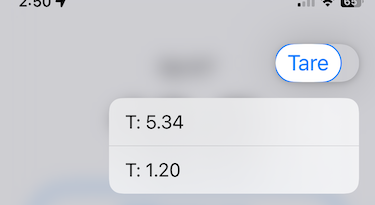
Additionally, it wasn’t always clear that the Tare function was active. Now, when active, in addition to the button being filled in blue, the button text will indicate the value being subtracted from the measurement result.
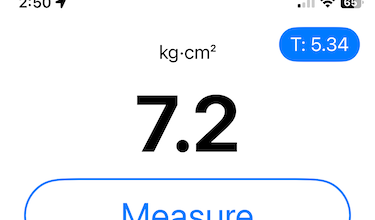
Feedback Requested
If you try out a beta app and have any problems or suggestions for further improvement, please let me know in an email to support@briffidi.com.